DOCKER BUILD for Swirl
The Docker version of Swirl does not retain any data or configuration when shut down!
Please contact support for a Docker image suitable for production deployment.
Install Docker
https://docs.docker.com/engine/install/
Clone the Repo Branch
git clone https://github.com/swirlai/swirl-search
Feel free to specify the name of a new directory, instead of using the default (swirl-search):
git clone https://github.com/swirlai/swirl-search my-directory
Setup Container
cd swirl-search
docker build . -t swirlai/swirl-search:latest
If you cloned to a directory other than swirl-search, replace it above.
This command should produce a long response starting with:
[+] Building 132.2s (21/21) FINISHED
...etc...
If you see any error messages, please contact support for assistance.
Start Container
docker compose up
Docker should respond with the following, or similar:
[+] Running 2/2
Network swirl-c_default Created 0.0s
Container swirl-c-app-1 Created 0.0s
Attaching to swirl-search-app-1
Note down the container ID attached, as it will be needed later!
The Container ID in this example is swirl-c-app-1. It will be different if you cloned the repo to a different folder.
Moments later, Docker desktop will reflect the running Container:

Create Super User Account
docker exec -it swirl-search-app-1 python manage.py createsuperuser --email admin@example.com --username admin
Again, replace swirl-search-app-1 with your Container ID if different.
Enter a new password, twice. If django complains that the password is too simple, type “Y” to use it anyway.
Note down the Super User password as it will be needed later!
Load Google PSE SearchProviders
docker exec -it swirl-search-app-1 python swirl_load.py SearchProviders/google_pse.json -u admin -p super-user-password
Replace super-user-password with the password you created in the previous step. Also, replace swirl-search-app-1 with your container ID if different.
The script will load all SearchProvider configurations in the specified file at once and confirm.
View SearchProviders
http://localhost:8000/swirl/searchproviders/
This should bring up the following, or similar:
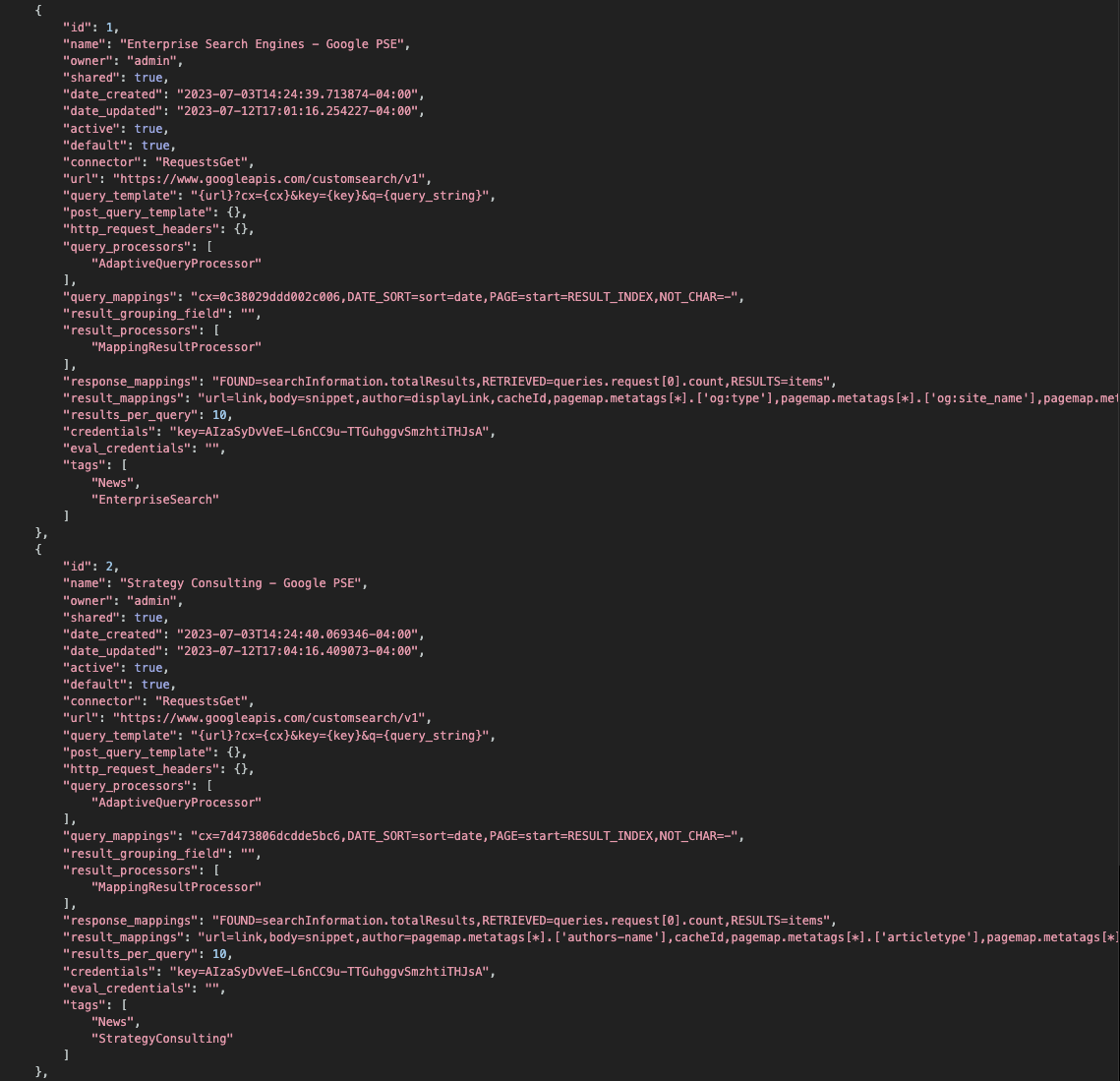
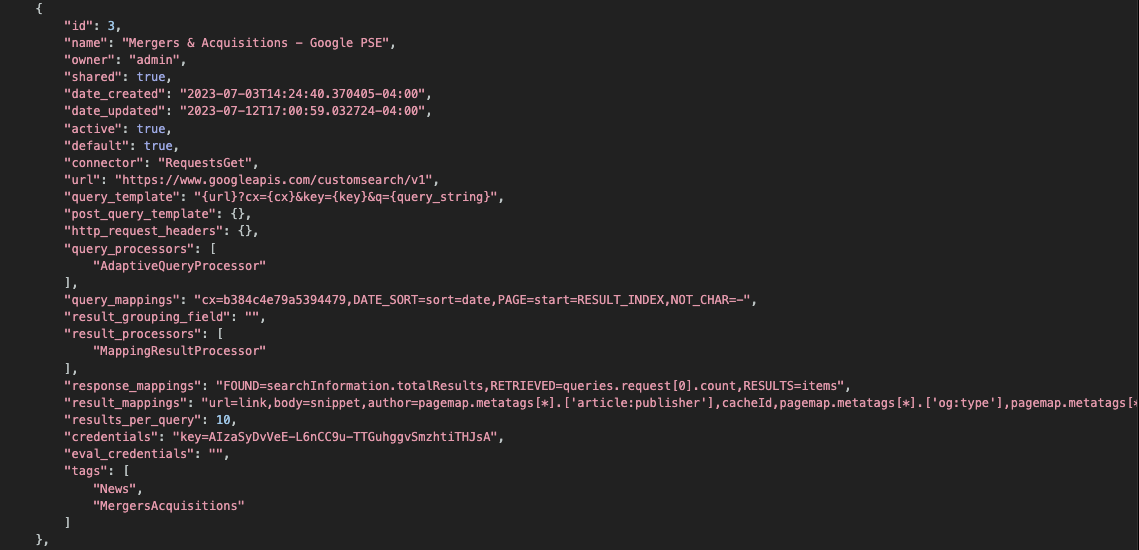
Run a Query!
http://localhost:8000/swirl/search/?q=knowledge+management
After 5-7 seconds, this should bring up a unified, relevancy ranked result list:
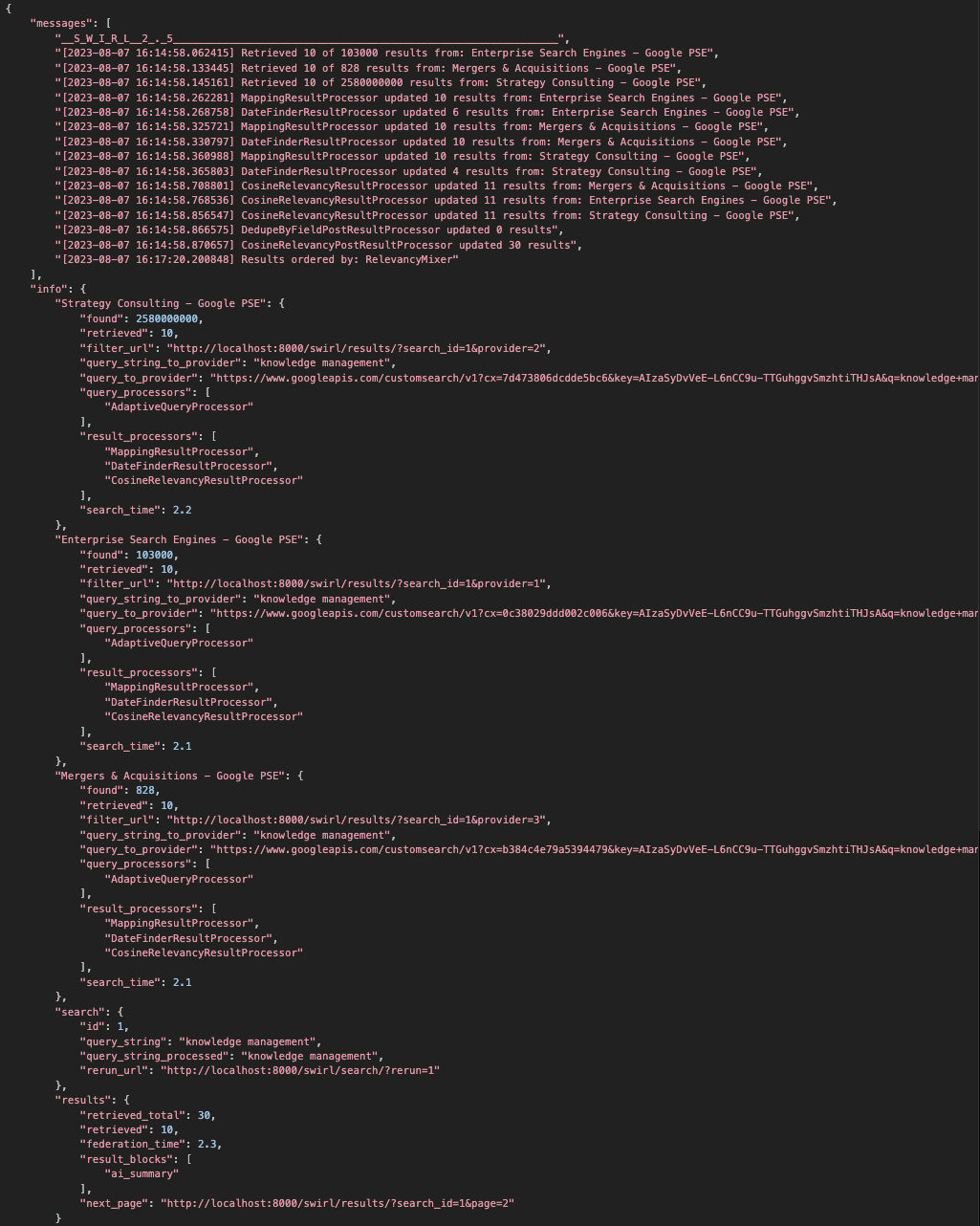
Congratulations, Swirl Docker is installed!
Notes
Swirl in Docker cannot use localhost to connect to local endpoints!
For example: If you have solr running on localhost:8983, Swirl will be unable to contact it from inside the Docker container using that URL.
To configure such a source, get the hostname. On OS/X:
% hostname
AgentCooper.local
In the SearchProvider configuration, replace localhost with the hostname:
"url": "http://AgentCooper.local:8983/solr/{collection}/select?wt=json",